SVG Vector graphics with Snap.svg
March 16, 2017
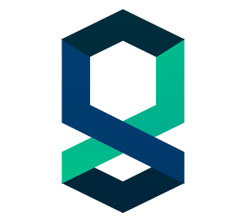
Preface
Snap.svg “The JavaScript SVG library for the modern web” is an all in one javascript library for working with vector based graphics, the documentation is a bit sparse, and even though I’ve worked with Snap.svg in the past, I would like to make a getting started post for future reference and to help those just getting started, at the end of these code samples both you and I will be able to present and animate with vector graphics, so lets get started.
Let's start by setting up - Basics
See the Pen Snap.svg Setup by Eugenio Keno Leon (@k3no) on CodePen.
- After importing Snap.svg (check the JS tab) you will then need an SVG element in your HTML, you will also need to position it and size it, I am using Bootstrap to simplify things, but you can use something else (plain CSS,other frameworks, JS).
- Once you have your SVG element, reference it in Javascript and that's it, you can start adding elements,(circles in this case and changing their appearance).
See the Pen Snap.svg Animation by Eugenio Keno Leon (@k3no) on CodePen.
See the Pen Snap.svg Interaction by Eugenio Keno Leon (@k3no) on CodePen.
YOUR-SNAP-ELEMENT.mouseup(FUNCTION TO HANDLE MOUSEUP) And you are done : )
Intermediate Snap.svg
Importing vector graphics
Beyond simple primitives made with Snap, you can also import vector art made on other programs:Inkscape (Free) and Illustrator (Paid) are popular options , let’s figure out how to import some art…
See the Pen Snap.svg Loading external svgs by Eugenio Keno Leon (@k3no) on CodePen.
In order to make more complex and interactive graphics, we need to deal with multiple elements and complex paths, so let’s try that.
See the Pen Snap.svg Loading Complex Svgs by Eugenio Keno Leon (@k3no) on CodePen.
- we are loading an external svg like before, but in this case the svg has 2 named paths truckY and textY, we then select each one by id with data.select("#id"), like a css selector.
- We now can move and resize them with by defining a Matrix (A coordinate system, you can read more about it here: Matrix transformations )
- Next we are attaching a hover to the truck and animating the text inside the Hover Handler
All together now<
So now that we have a basic understanding of Snap.svg let’s try making an interactive animated vector graphic with Snap !
See the Pen Snap.svg Demo wip by Eugenio Keno Leon (@k3no) on CodePen.
- Load and create all the separate elements and their initial attributes like position and visibility
- Attach interaction events and call animations
- The remaining code is just animation functions and event handlers
Conclusion
I personally love working with SVGs, they scale and display nicely and there are great tools for creating them, the problem usually is that they are not as performant as say HTML5 Canvas or CSS or easy to work with, Snap.svg is a super cool library that tries to bridge this gap and provide a basic yet complete set of tools for working with svg on the web, while not a complete replacement or solution,you can add very cool interactions in no time ( once you follow this or other guides ).
I hope this code samples spark your interest in making some cool interactive svg graphics for the web.
Best,
Keno